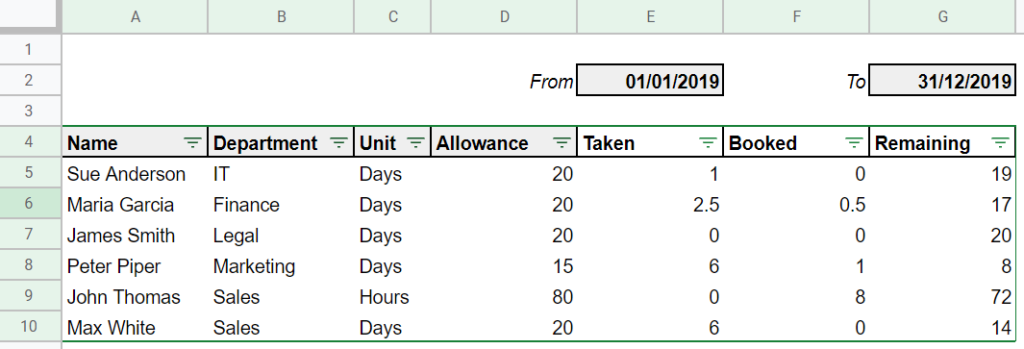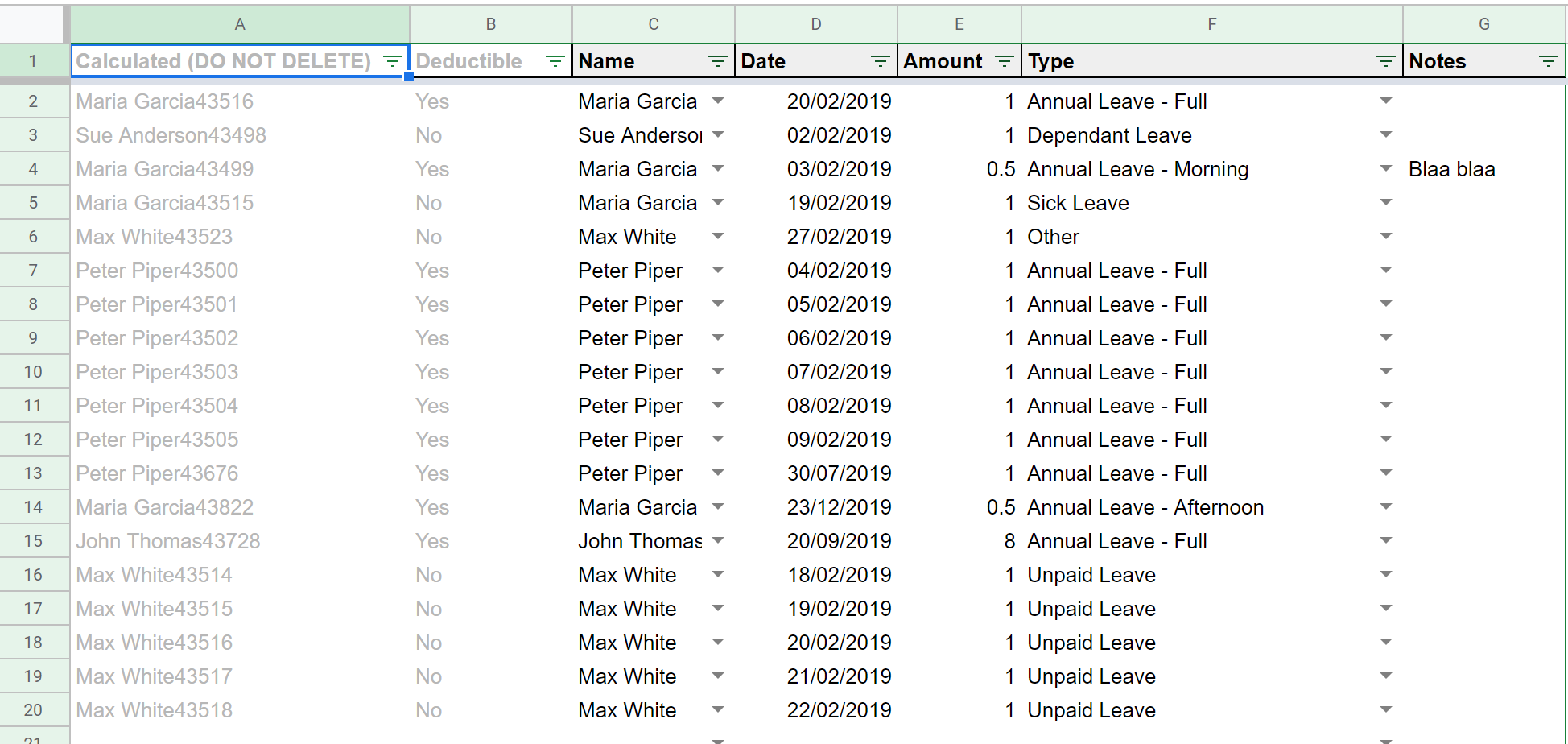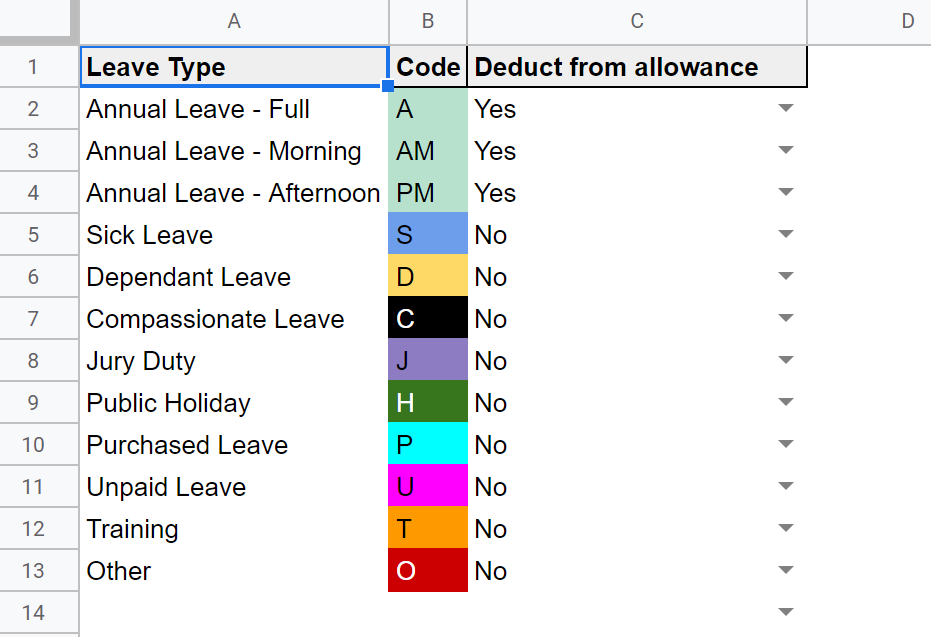Free Annual Leave Tracker for Google Sheets
We love making great tools available for free...
Remember, you can try Leave Dates free for 30 days. We also offer a free annual leave entitlement calculator and a new Annual Leave Tracker for Google Sheets.