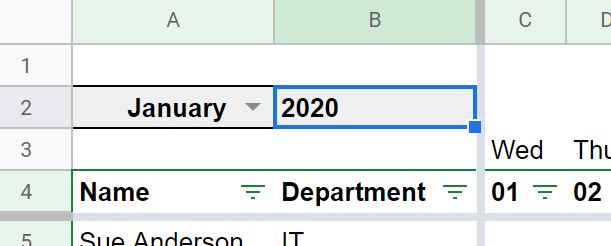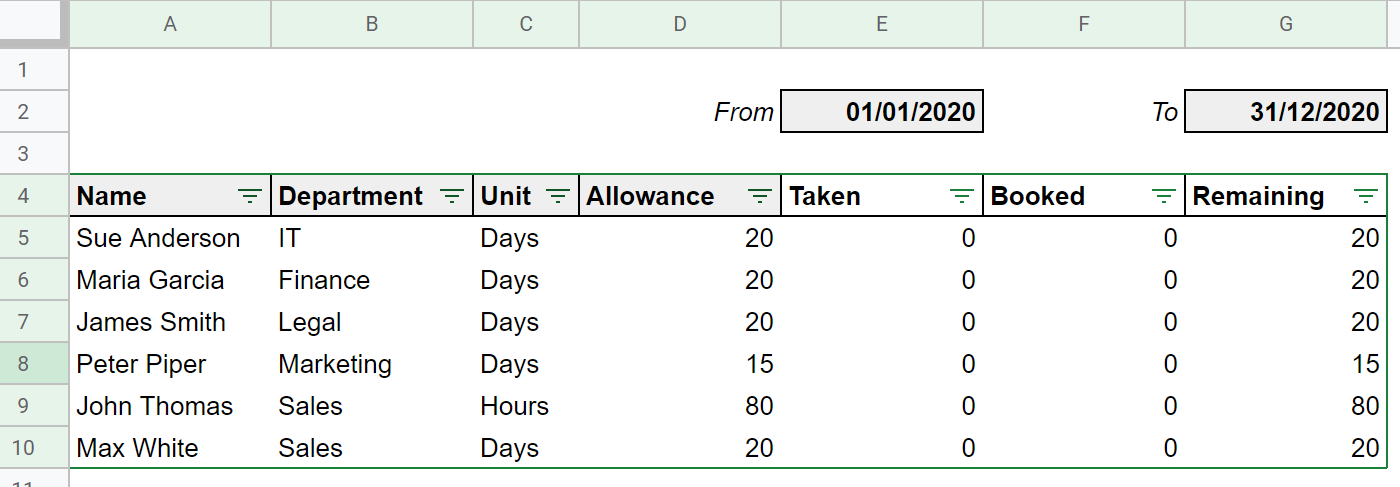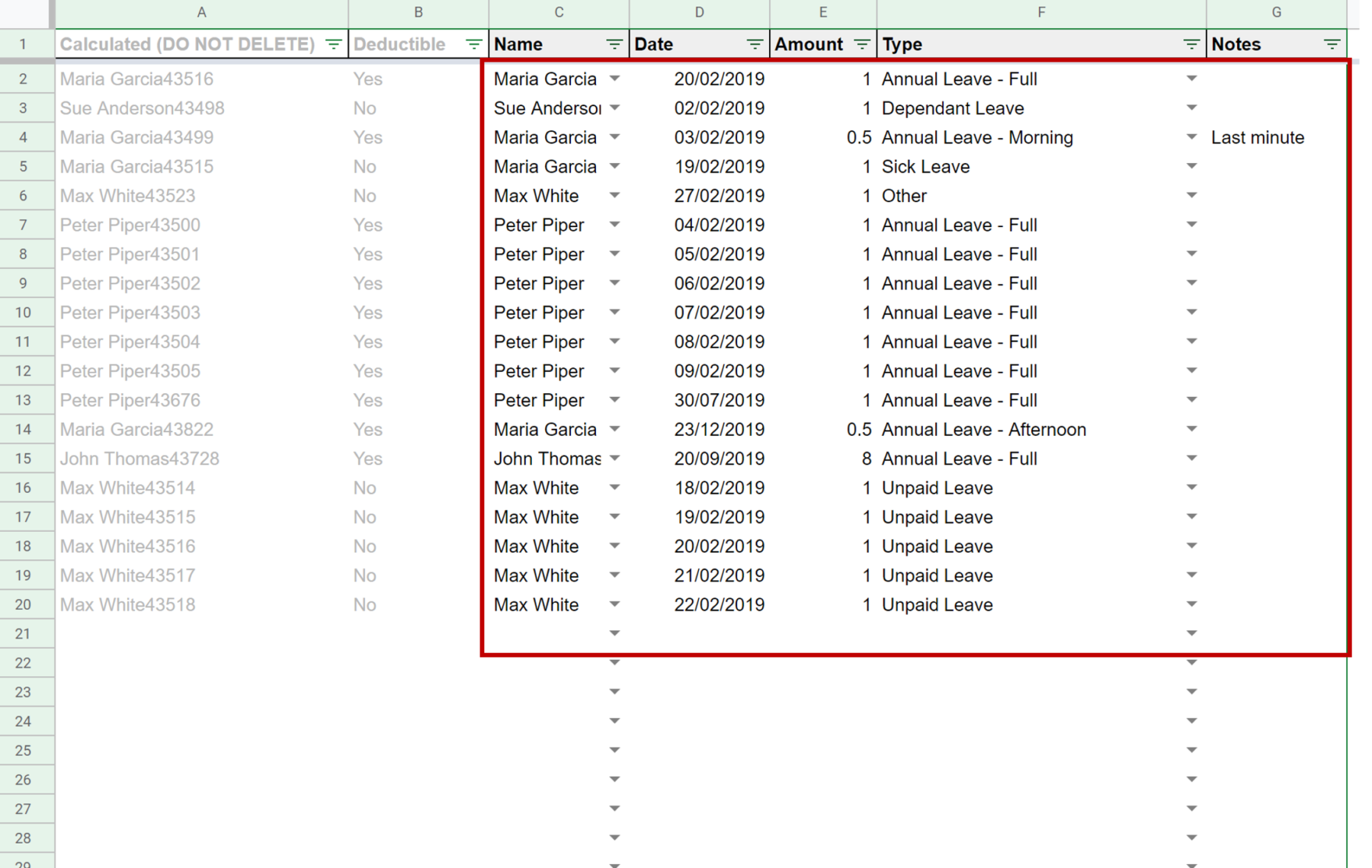Staff Annual Leave Tracker - Google Sheet
How to update
If you're using our free Google Sheet for tracking annual leave you may want to create a new copy for the coming year.
This is not strictly necessary, as the leave management sheet allows you to report on multiple years simultaneously, but your employees cannot have different allowances for different years. So if you need to keep track of a change in leave allowances, the best way to do this is to make a new copy every year.