We have been busy adding and updating some key features based on feedback from our customers. Check out the latest from Leave Dates below.
Table of contents:
New features
- Clickable names in leave request forms
- Request status displayed in header
- Deleting and restoring comments
Improved features
- Privacy options in leave requests
- Allowing notifiers to leave comments
- Badge notifications in leave request tabs
- Dropdown durations
- Downloading allowance reports in large companies
- Sync a retracted decline to your calendars
New features
Clickable names in leave request forms
We recently made employee names clickable at the top of leave forms by popular demand from our customers.
Who is this feature for? This new feature allows the admin or approver to quickly navigate to the employee's 'My Year' page and view their past and future leave history.
How does it work? When an employee has submitted a leave request, you receive the request form. Hover over the employee's name in the header and click to activate their 'My Year' page calendar.
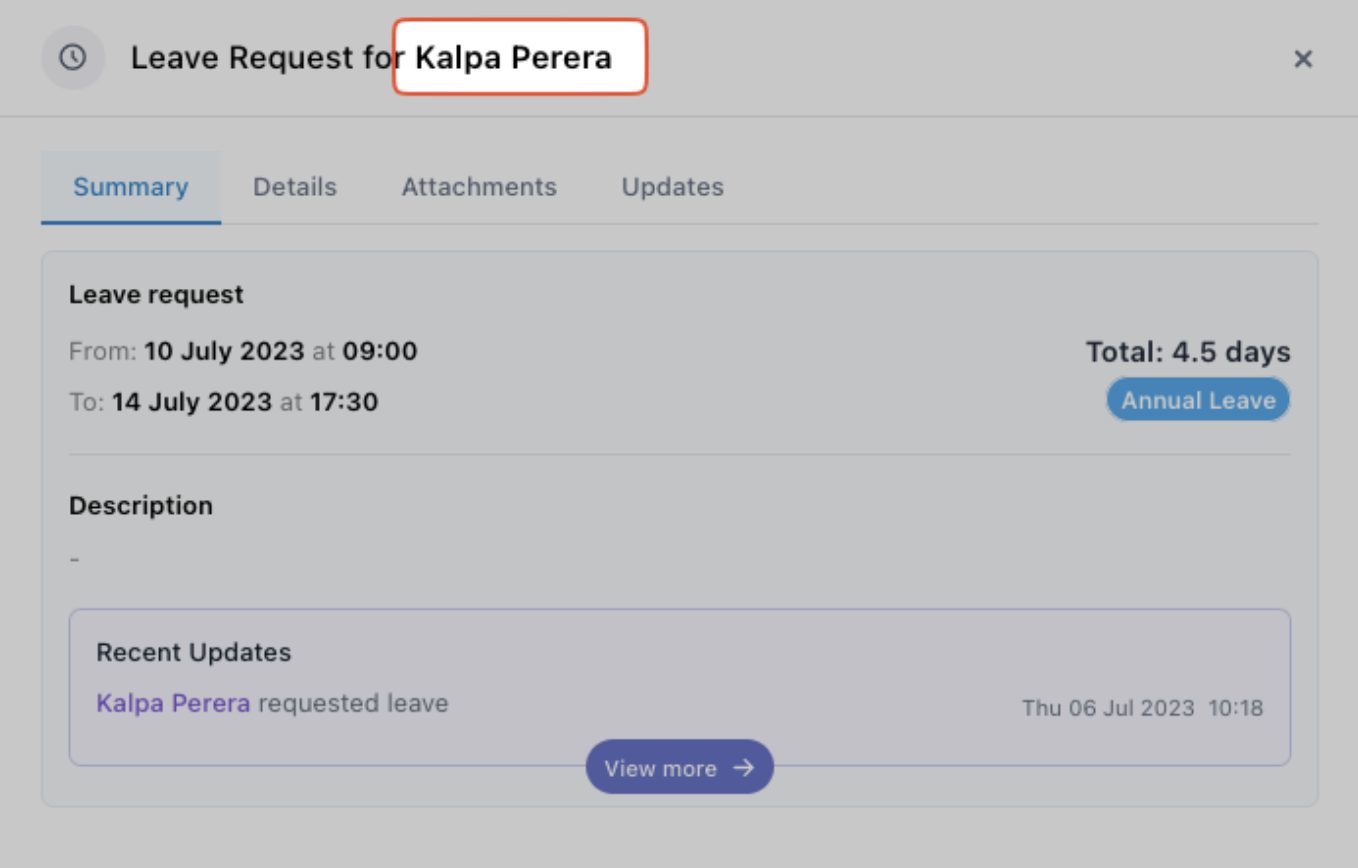
Why is this feature handy? When looking to approve (or deny) a leave request, admins and approvers often refer to leave history to decide. This update is simple but effective, creating a nifty shortcut to view the leave data for the employee.
Request status displayed in the header
The header of each leave or overtime request now clearly displays the application status, regardless of the open tab.
Who is this feature for? This feature is most useful for companies with multiple approvers, as any approver can change the request status.
How does it work? The leave or overtime application status will display automatically in the title of the request.
Why is this feature handy? We used to show this status in the summary tab at the bottom of a request, but it would be best if this status showed regardless of the open tab. This is handy because you don't have to switch back to the summary to check the status.
Deleting and restoring comments
Now admins, approvers and users can delete and restore comments on leave and overtime requests.
Who is this feature for? Any user involved with a request who wants to document the events around a request accurately. Admins can delete and restore any comment, whereas users can only delete or restore their own.
How does it work? When navigating to the 'Updates' tab in a request, the rubbish bin icon will allow you to delete a comment, and the undo arrow icon will allow you to restore a deleted comment.
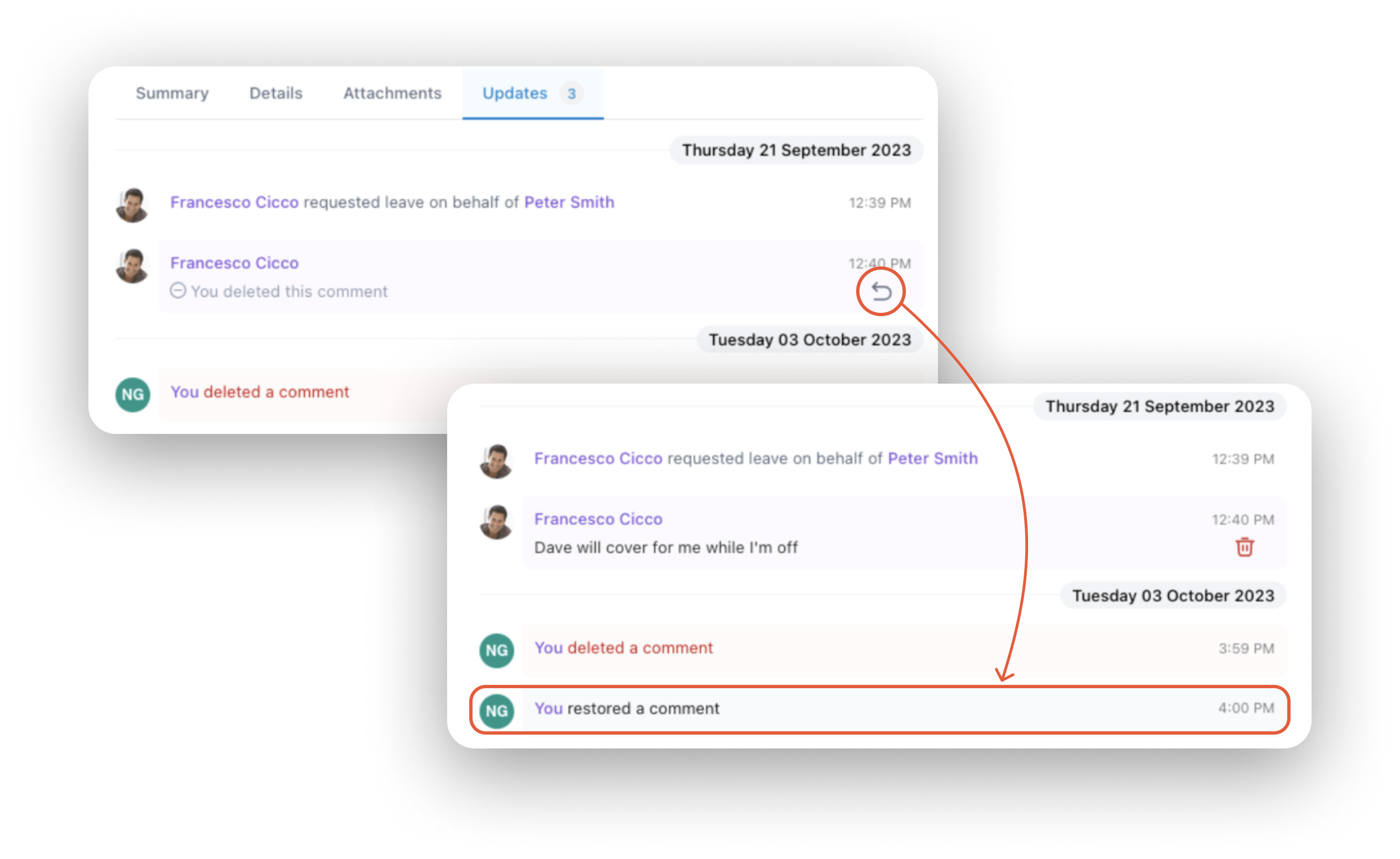
Why is this feature handy? Details around leave or overtime requests can change with circumstances; the option to manage comments in this way allows communication to be clear.
Where can I get more info? Our article on approving leave will give you all the details you need.
IMPROVED FEATURES
Privacy options in leave requests
Leave request forms have now been updated to display the 'Private' indicator clearly.
Who is this feature for? The privacy option is for users who do not want to share their leave details publicly.
How does it work? Using this feature is easy. When you're requesting leave, tick the 'Private' box, and your leave information will only be available to your approver and admin.
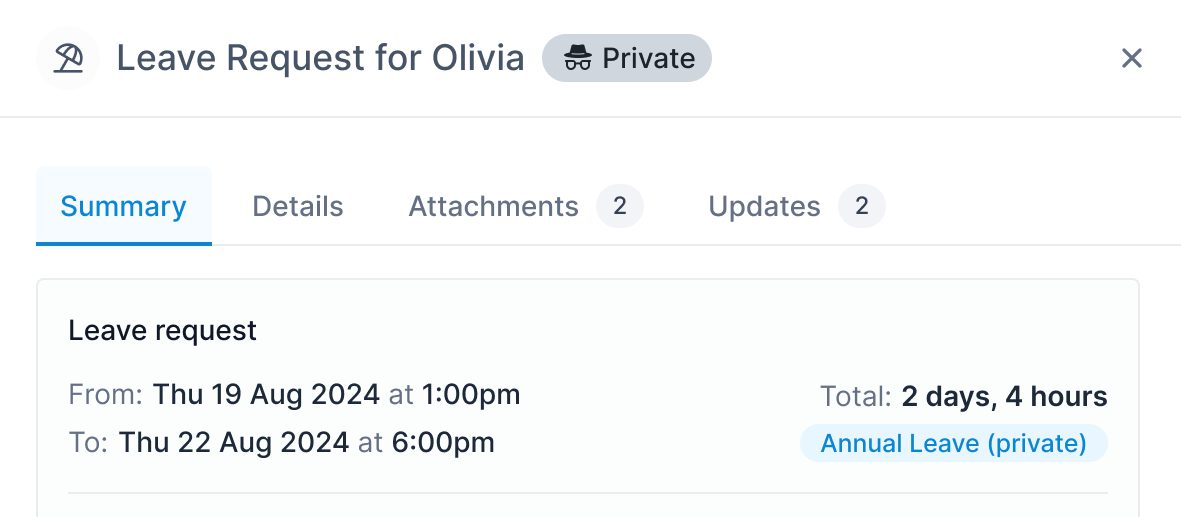
Why is this feature handy? Sometimes, leave is taken under sensitive or private circumstances. This feature allows employees to maintain their privacy during such an event.
Where can I get more info? Use our knowledge base article on applying for leave privately.
Allowing notifiers to leave comments
Notifiers can now leave comments on leave requests where they have the appropriate permissions; this function is in line with admins and approvers.
Who is this feature for? For organisations that wants to operate with multi-step approvals, this is a suitable alternative because Leave Dates does not currently support multi-step approvals.
How does it work? Within any existing leave request, add and submit a comment.
Why is this feature handy? This feature is helpful for workflows within businesses or teams where the approver is not necessarily a project lead. With this feature, the project manager could be set as a notifier and inform the approver if leave could jeopardise a project and allow them to make more informed decisions.
Where can I get more info? Learn more about approving leave here.
Badge notifications in leave request tabs
On the top of a leave request, several tabs offer details of the request (Summary, Details, Attachments and Updates). The Attachments and Updates tabs now feature badges to indicate where comments have been added, or documents have been uploaded.
Who is this feature for? Anybody who has access to the leave request.
How does it work? When a comment or attachment has been added to the leave request, the badge will display the number of changes made.
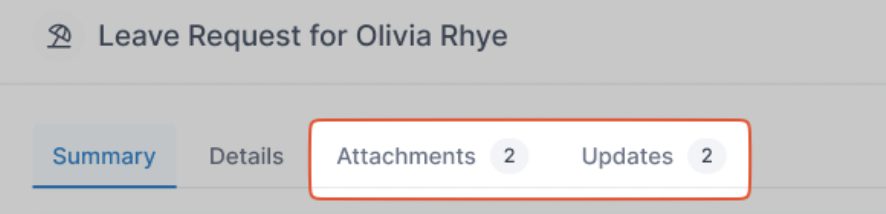
Why is this feature handy? This feature helps everyone involved in a leave request to be aware of changes so that no vital information is overlooked.
Dropdown durations
In a recent major update, we got a little too clever (or so we thought) with the dropdown values in 'Other' requests. Our customers let us know that the duration displayed in brackets often did not reflect the real-world duration where leave was taken before or after a break, so we have made the necessary improvements.
Who is this feature for? Any employee who books leave before or after a lunch break.
How does it work? When requesting leave, select "Other". Then, use the before/after dropdowns to specify precisely during which hours you will be out of the office.
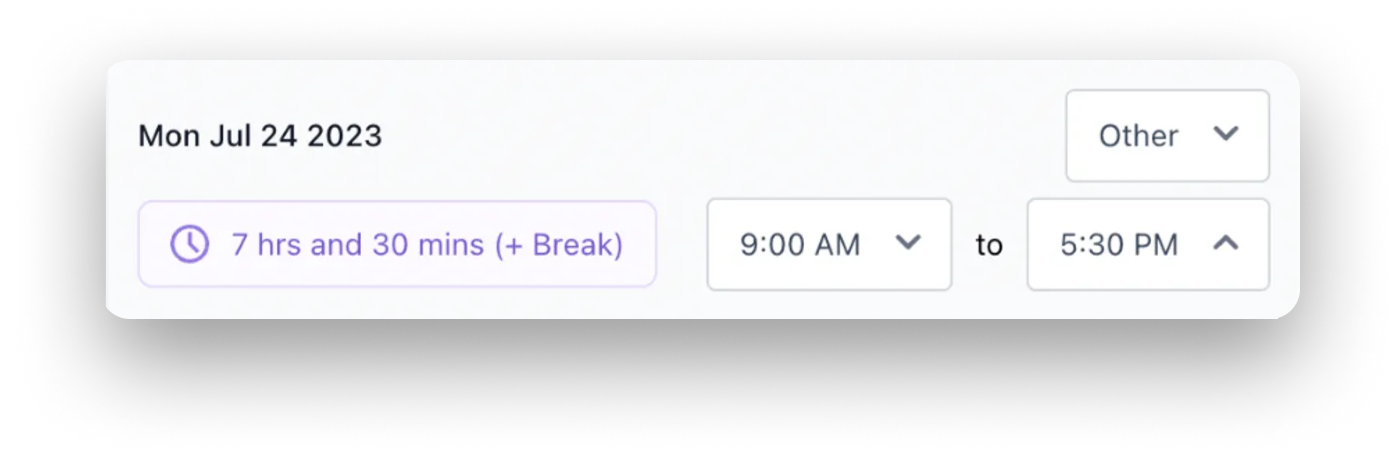
Where can I get more info? Check out our knowledge base article for full steps.
Downloading allowance reports in large companies
We have improved the performance of Leave Dates when downloading large reports.
Who is this feature for? Customers with over 1000 employees in Leave Dates can now download reports faster.
How does it work? Navigate to Reports > Allowances and download your report.
Where can I get more info? Read our complete instructions on generating reports on the Leave Dates knowledge base.
Sync a retracted decline to your calendars
In our recent update (10.0), we added an option to retract an approval or decline of a leave request. We discovered that these retractions would not appear in the synced Google, Outlook or other calendar in their reverted 'pending' status, so we have now fixed this.
Who is this feature for? Any user who is syncing a calendar with Leave Dates.
How does it work? The data will automatically sync once you have integrated your calendars with Leave Dates.
Where can I get more info? Learn how to sync your calendars here.
We hope that you enjoy using the new features. If you have any questions or need extra help, access our support area or get in touch here.



